Role Based Access Control
For granular access control, Rig offers Role Based Access Control (RBAC), with four predefined roles, where a role has a set of permissions that define what actions a user can perform, and on what resources they can perform those actions.
The roles and their permissions are rougly as follows:
- Viewer: Can view all resources, but cannot perform any actions.
- Developer: Can do everything a Viewer can do, and can also perform deployments and create new images.
- Owner: Can do everything a Developer can do, but can also create and delete capsules, delete images.
- Admin: Can perform all actions on all resources
For a more detailed view of the permissions for each role, see the Role Permissions section.
Manage Users
To manage users, you must be logged in as an Owner or an Admin, navigate to the outermost Settings-tab, and then click the 'Team'-page.
Add user
To add a user, click the '+ Add member'-button, and enter the email address, a temporary password, and the role you want to assign to the user.
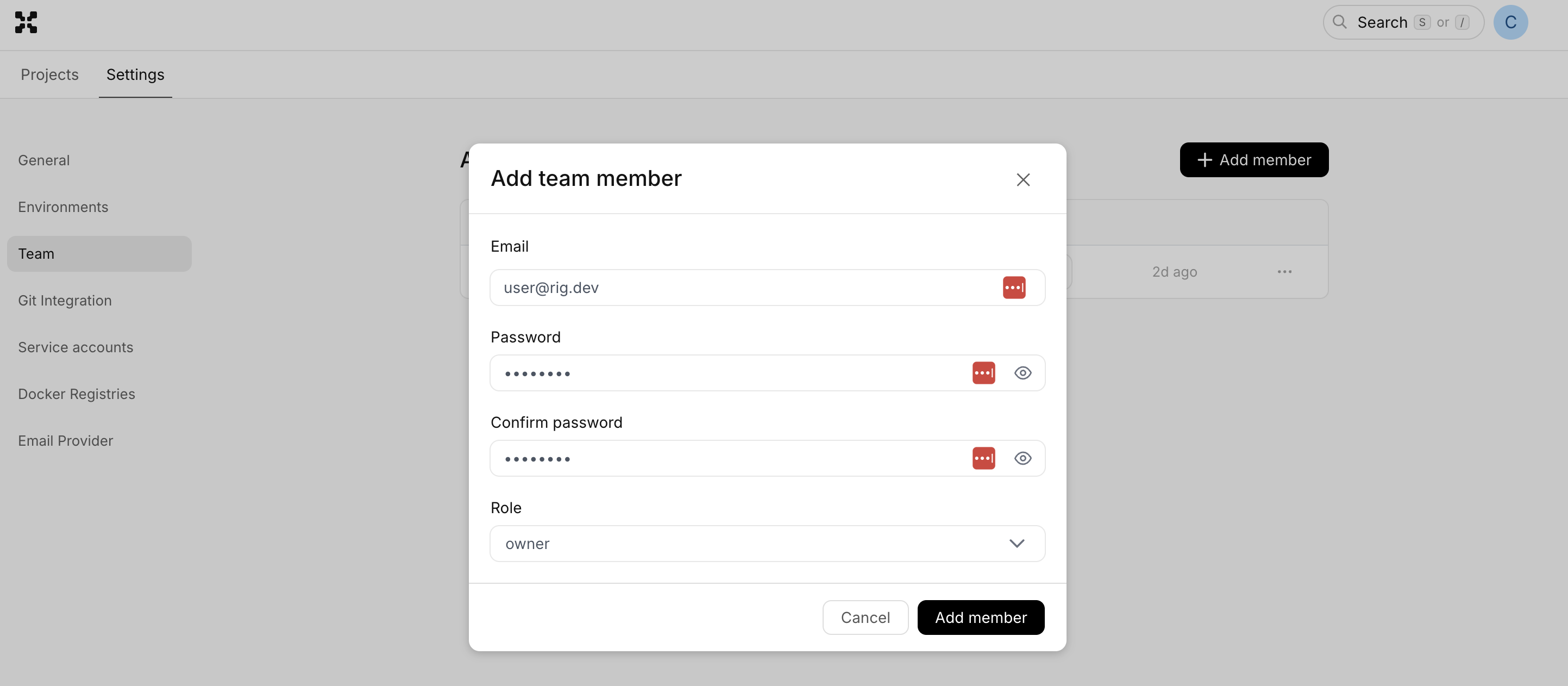
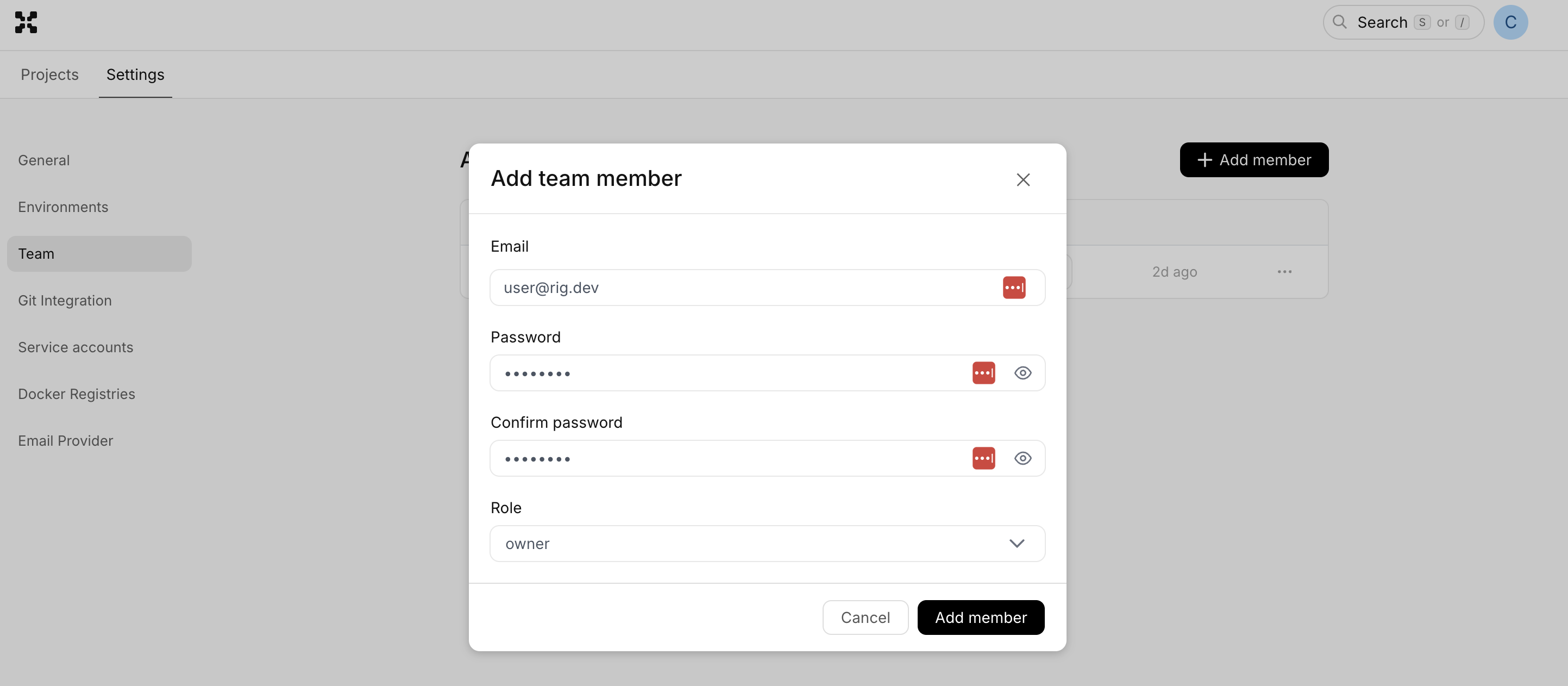
Assign role
To add a different role to an existing user, simply open the dropdown on the user and select the role you want to assign.
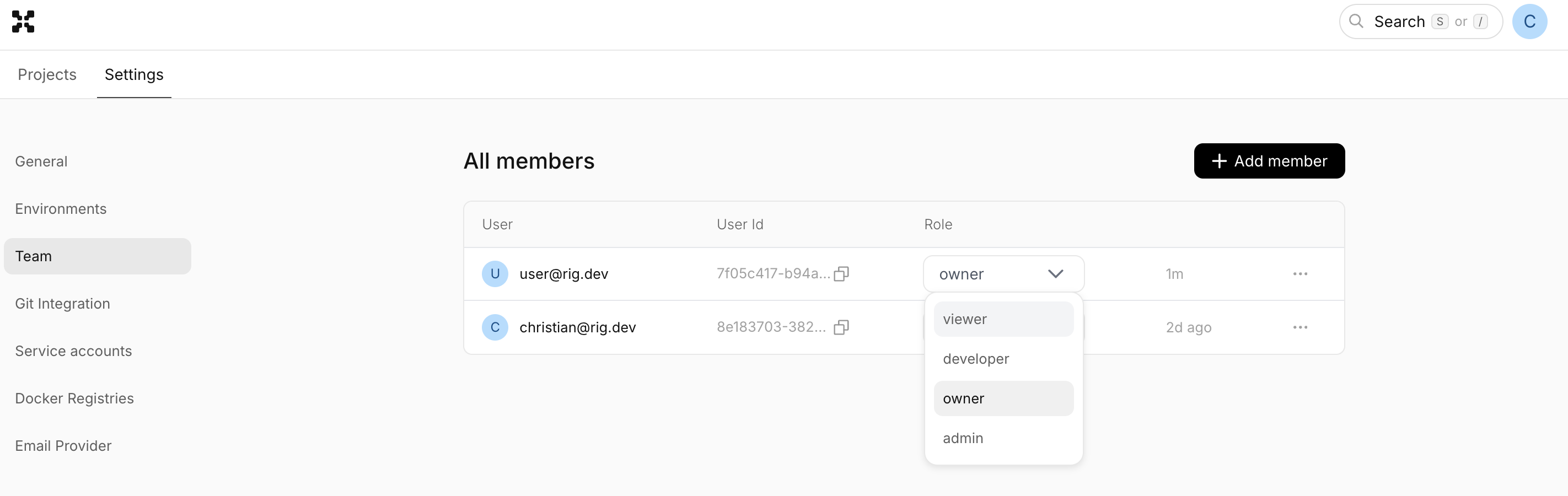
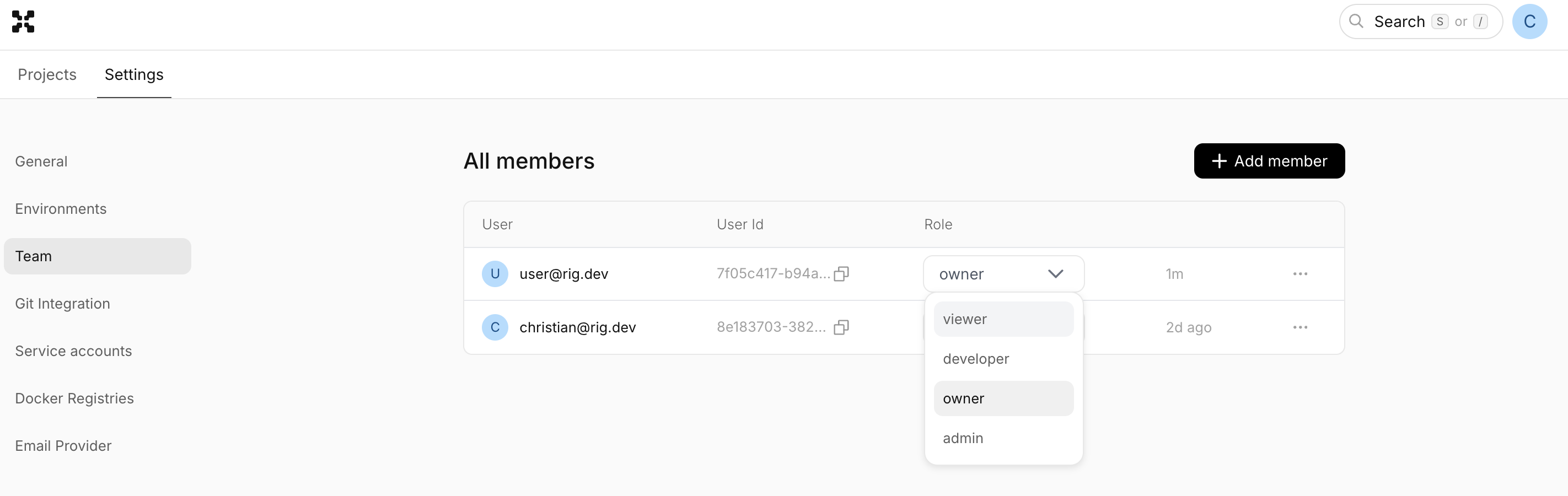
Role Permissions
The following table shows the permissions for each role:
| Permission | Admin | Owner | Developer | Viewer |
|---|---|---|---|---|
| Projects | ||||
| Create | ✔️ | |||
| Delete | ✔️ | |||
| Update Settings | ✔️ | |||
| Environments | ||||
| Create | ✔️ | |||
| Delete | ✔️ | |||
| Members | ||||
| Create User | ✔️ | |||
| Delete User | ✔️ | |||
| Create Service Accounts | ✔️ | |||
| Delete Service Accounts | ✔️ | |||
| Update Role | ✔️ | |||
| Capsules & Deployments | ||||
| Create | ✔️ | ✔️ | ||
| Delete | ✔️ | ✔️ | ||
| Delete Images | ✔️ | ✔️ | ||
| Stop Rollouts | ✔️ | ✔️ | ||
| Add Images | ✔️ | ✔️ | ✔️ | |
| Deploy Rollouts | ✔️ | ✔️ | ✔️ | |
| Restart Instances | ✔️ | ✔️ | ✔️ | |
| Exec in Instances | ✔️ | ✔️ | ✔️ | |
| View Data | ✔️ | ✔️ | ✔️ | ✔️ |
This table is not exhaustive, and is subject to change. It does however cover the most important permissions.
Create New Roles
Using the Rig CLI, you can create new roles with access to specific projects and/or environments. This is done by performing the following sequence of commands:
# Create a new role
rig role create nginx-staging-role --type developer --project nginx-project --environment staging
rig role create nginx-production-role --type developer --project nginx-project --environment production
# Create a group
rig group create nginx-developer
# Add the roles to the group
rig role assign nginx-staging-role nginx-developer
rig role assign nginx-production-role nginx-developer
# Add a user to the group
rig group add-member aee9c0f3-98ed-4c31-88c5-3a07d5cb8152 nginx-developer
In this example, the user will inherit the roles of the group nginx-developer, and will have permissions from the nginx-staging-role and
nginx-production-role roles. The user will thus be able to perform the developer actions on the nginx-project project in both the staging and production environments.
Additionally, once the group is created it is also possible to assign users through the dashboad as shown in the Assign role section.
Please note that the the resulting permission set is the union of the permissions of the roles assigned to the group. This means
that if a group has a role with project scope * and a role with project scope nginx-project, the user will have access to all
projects according to the first role, and access to the nginx-project according to the first and second role.